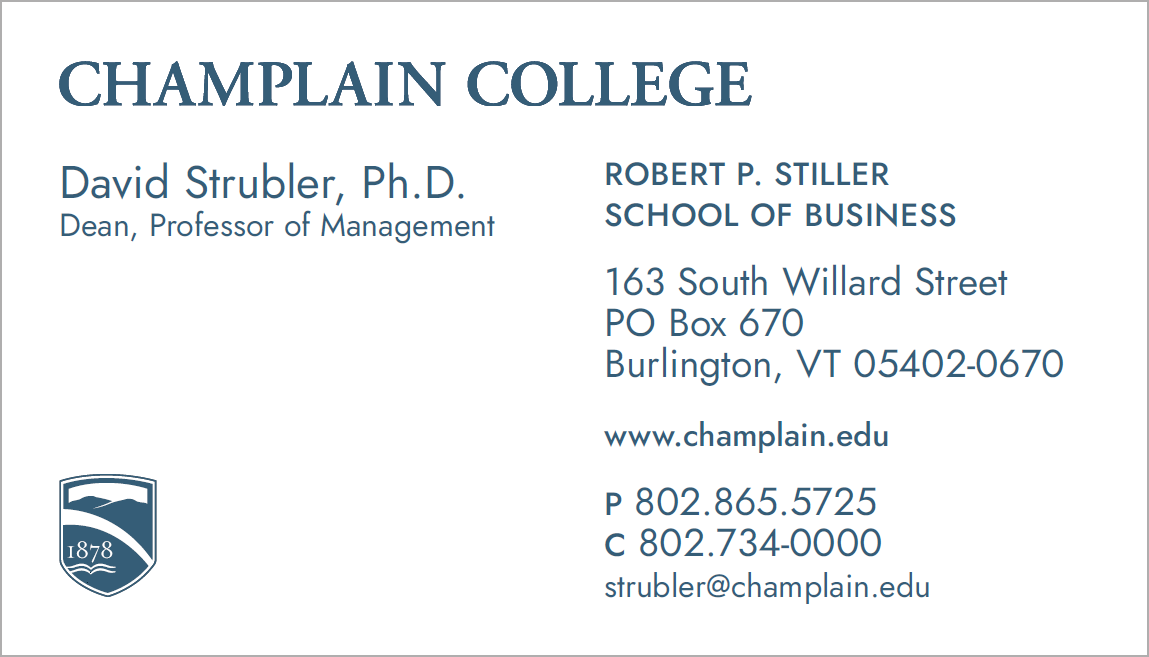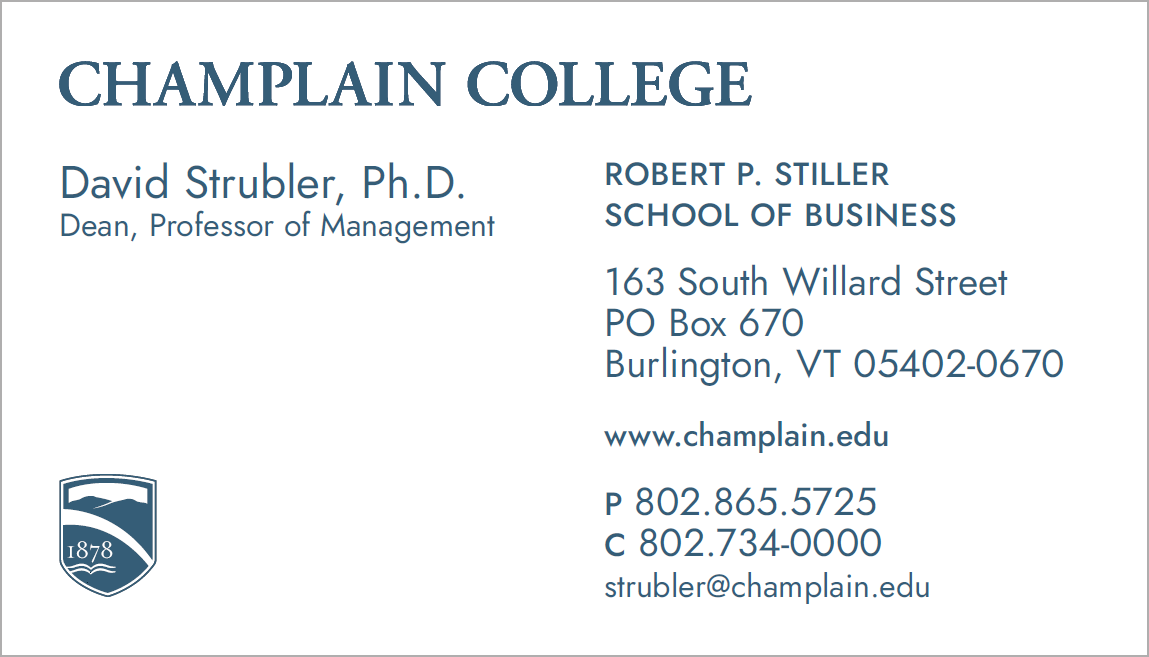
Go to paw-prints.com and log in to the Champlain College portal:
User Name: ChamplainCollegeBC (case sensitive)
Password: CCBusinessCards1 (case sensitive)
Click on Document Library in the left column.
-
- Enter the quantity of cards you would like next to the card type you need. Most orders will fall under the General Business Card category. The quantities to choose from are 100, 250,500, or 1,000. NOTE: Student Ambassador Cards are direct reprints, so there are no fields to fill out aside from quantity.
- Click the yellow button at the top: Add Item(s) to Cart
- Fill out the information you would like on the card. For long titles or departments, use both lines available to break the copy appropriately. For example, Robert P. Stiller School of Business (as in the card shown on this page) can be entered as follows:
Department: Robert P. Stiller
Department 2: School of Business
- Click on Update Preview at the bottom to view the card and be sure all of the information is correct.
- Click Add to Cart
- In the confirmation window, fill out the delivery instructions and click Send Request or click on Continue Shopping to add more cards to the order. The invoice will go to the person listed in the delivery section.
An invoice will be emailed to you upon completion of the order. Please follow the link provided in the email to pay this invoice online upon receipt.