Have Some Fun With Your Zoom Virtual Background

Instead of showing everyone your messy room, wouldn’t you rather join your virtual class or meeting from Paris or even outer space? Now you can when you transform your video background on Zoom.
Want to try it out? Just follow the steps below.
How to change your Zoom background image:
- Open the Zoom.us application. If you haven’t already, you will need to download the Zoom app to your phone or computer—whichever device you will be using.
- Click Account Settings (look for the gear-shaped icon at the top right of the page). You can also launch account settings by clicking Preferences from the Zoom.us drop-down menu at the top of your browser.
- In the left-hand menu, click on Virtual Background. If this option does not show up for you, it means you need to update to the latest version of Zoom.us.
- Zoom offers some pre-loaded video and image virtual backgrounds. You can choose a pre-loaded one by clicking on the image or you can upload your own.
- To upload your own image, click the + icon to the right of the “Choose Virtual Background” line. To upload an image, click Add Image and a pop-up box appears that will allow you to upload an image from your computer. Make sure you pick an image that follows Zoom’s guidelines. We’re offering a few pre-sized, Champlain-themed images for download below. Just click to download the image you like and it will be available for you to choose in the Zoom app.
- Select your image and click Open.
- When you want to remove your virtual background, follow the steps above and click None in the Virtual Background setting.
Champlain-themed virtual backgrounds ready for download:
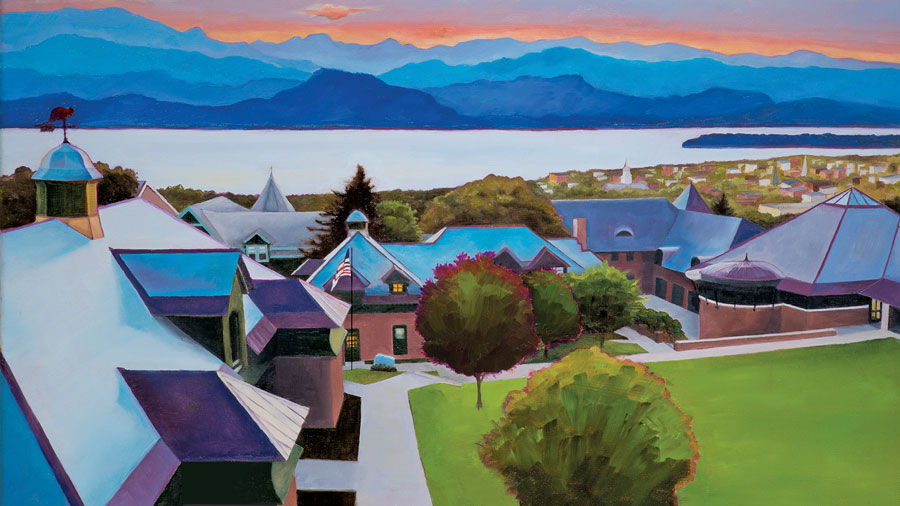






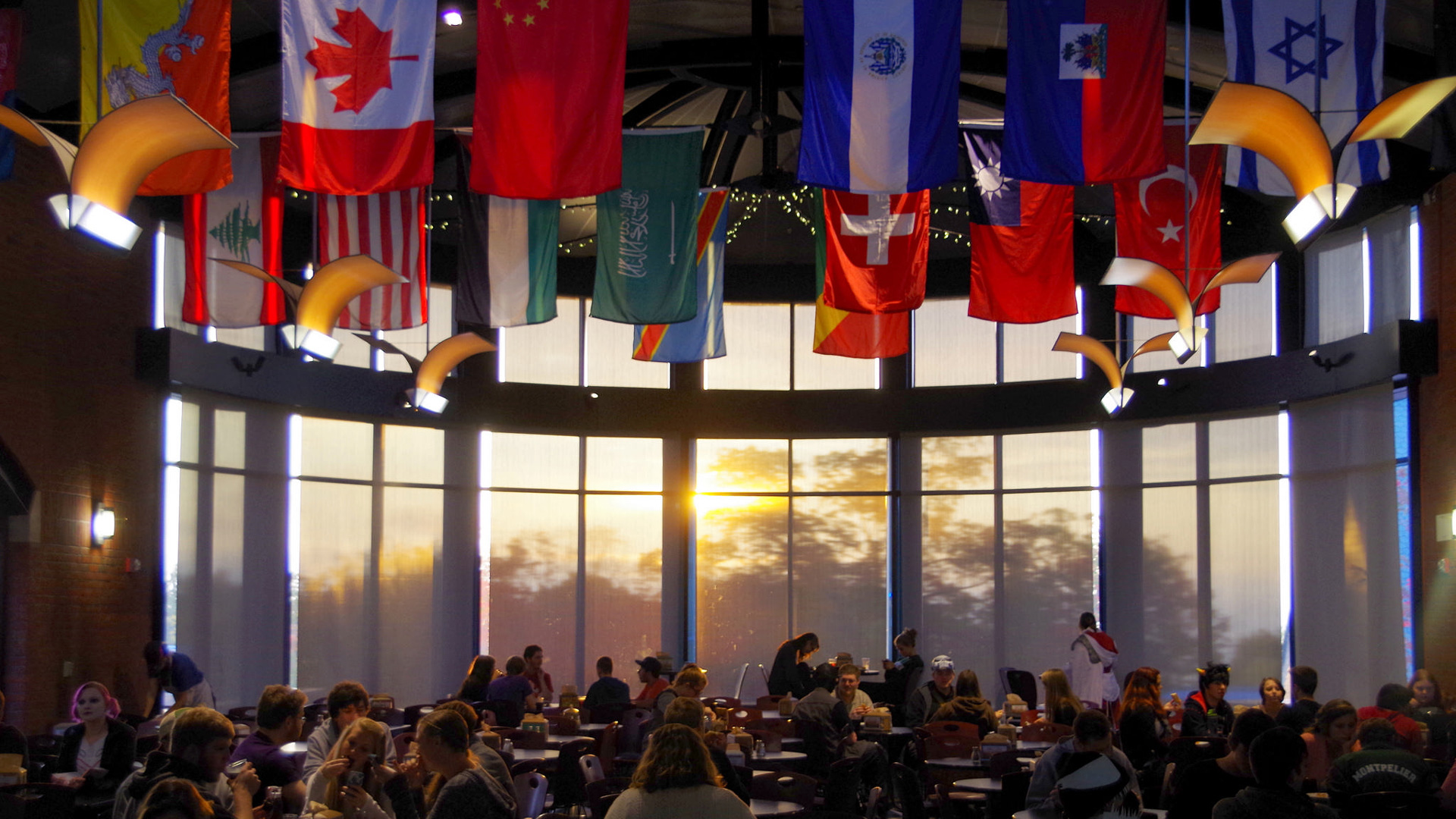


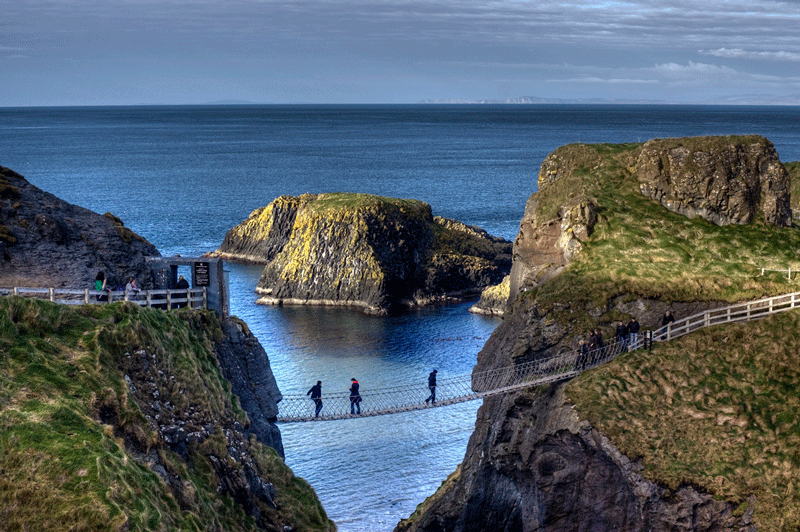
Author
Champlain Media Team
Related Ideas

How to Build a Winning Game: A Step-by-Step Guide

Launching FrameUp: An App for Filmmakers
A hundred different lenses and cameras in one phone: FrameUp allows filmmakers to simulate any shot they’d like; all thanks to Degree Design Lab Senior Ronan Furuta’s multidisciplinary pursuit.

Michael Kirkpatrick ’25 Conquers the Hidden Job Market
More Inside The View
Ideas
From the minds of our students, faculty, and alumni.
News
The latest from Champlain College.
People
Champlain is more than just a place; it's a community.
Places
On campus, in Burlington, and beyond.
Events
Check out our many campus events and get involved! Refine your search by using the filters or monthly view options.